Wayland in the Wild: 12 Common Problems and the Fastest Reliable Fixes
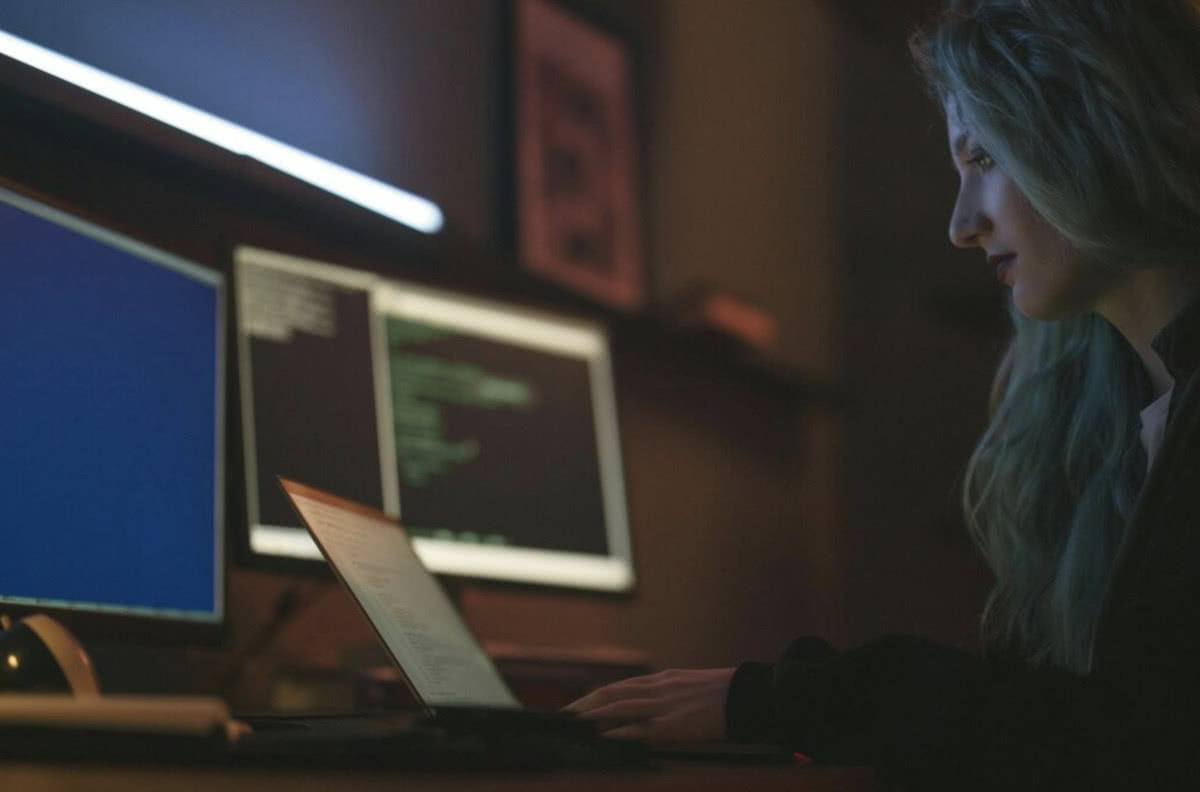
Wayland promises a simpler, cleaner graphics stack, which fits a digital-minimalist mindset: fewer moving parts, clearer boundaries, and a compositor that talks to applications directly. In practice, the learning curve is real. Legacy apps expect X11 behaviors, some drivers lean on different APIs, and common tasks like screen sharing now go through the desktop portal model. This field guide focuses on the most frequent pain points you will hit on a modern Wayland session and how to resolve them quickly without turning your system into a one-off snowflake.
Key point
Wayland is a protocol. Your desktop’s compositor implements it and takes care of drawing and input. Legacy X11 apps still run through XWayland, which bridges X11 to the Wayland compositor.
Before you start: what is the minimal, stable baseline?
Keep your compositor and graphics drivers current, then confirm three basics:
- your session is Wayland rather than X11
- XWayland is available for hold-out apps
- portals are healthy for sharing and screenshots.
If you use GNOME or Plasma, you likely get a Wayland session by default, while XWayland is usually spawned on demand. Portals enable safe screen capture and sharing through PipeWire instead of ad-hoc windows hacks.
1. Screen sharing does not work. What is missing?
Wayland delegates screen capture to the portal layer. Ensure you have PipeWire plus the correct xdg-desktop-portal backend for your compositor. On GNOME, the portal backend is provided by the GNOME stack, on Plasma it is the KDE portal, and wlroots-based compositors use xdg-desktop-portal-wlr or their own variant. Restart the portal if a call hangs, then try your browser or conferencing app again. On Hyprland, also check that WirePlumber is running.
Quick checks
- Is PipeWire active and not replaced by an older PulseAudio-only setup?
- Is the matching portal backend installed for your compositor?
- Does your browser use the portal picker rather than an X11 capture shim?
2. My legacy app behaves oddly. Can I make X11 software happy?
XWayland runs as a Wayland client and provides an X11 server for legacy apps. Most programs render fine, but those that rely on global window positioning or pointer warping can misbehave because Wayland changes those semantics for security and input correctness. If you must use a strict X11 workflow, run that app under XWayland, avoid fractional scaling, and consider a nested X compositor for edge cases that need full X control.
3. Screen recording shows a black frame. How do I fix it fast?
This is almost always a portal issue. Verify that your compositor has granted capture permission, then restart xdg-desktop-portal and your compositor’s portal backend. Confirm PipeWire is running and that your recorder or browser requests the portal source rather than a raw display node. Recent drivers and compositors have improved the path considerably, including new capture interfaces from GPU vendors.
4. Fractional scaling looks blurry. What are my options?
Per-display scaling is compositor-specific. Start by testing integer scaling on the external monitor and fractional on the laptop panel, then reverse if necessary. For legacy apps under XWayland, prefer integer scale and raise the font or toolkit DPI from within the app, since double scaling often blurs text. On Plasma 6 and modern GNOME, fractional scaling has matured significantly, so align scaling factors to minimize re-sampling across windows.
5. Color looks off after switching to Wayland. Where to look first?
Color management is compositor-driven. Confirm your display profile and that the compositor exposes or respects ICC profiles. Check whether the app does its own color management or expects the system to do it. For graphics workflows, ensure the preview app is Wayland-native and not an old X11 build that bypasses the compositor’s pipeline. If your export differs from what you see, test with a lossless export and compare in a color-managed viewer.
Key point
Wayland compositors own the pipeline. App, toolkit, and compositor must agree on scaling, color space, and output profile to avoid surprises.
6. My gaming mouse cannot be confined to a window. Can Wayland do that?
Games that relied on pointer warping in X11 need the relative pointer and pointer constraints extensions. Most engines and toolkits have adopted them. Ensure your game and SDL or your Proton stack are current. If a specific title still escapes the window, force it to run under XWayland from your compositor’s settings and set a fixed integer scale on that display to avoid sampling artifacts.
7. Global shortcuts do not trigger. How do I regain them?
Wayland reduces global keyboard snooping by design. Use your compositor’s shortcut system to register global actions, then configure per-app shortcuts inside applications. Many launchers and tiling add-ons expose Wayland-native bindings. If a tray utility relied on legacy X embedding, replace it with a StatusNotifier-aware alternative to restore the same workflow.
8. Remote desktop is unreliable. What is the supported route?
Do not rely on raw screen scraping. Prefer the desktop’s built-in RDP or PipeWire-backed sharing. GNOME and Plasma expose remote-desktop services that integrate with portals so you get per-monitor selection and permission prompts. For servers, pick a compositor that documents remote sessions clearly and do not mix third-party capture daemons with the portal flow unless the vendor explicitly supports it.
9. My stylus or drawing tablet behaves differently. What changed?
Input devices are handled by the compositor via libinput with device-specific panels for mapping, pressure curves, and screen areas. Plasma 6, for example, adds a dedicated Drawing Tablet module. Calibrate through the compositor settings rather than through an X11 control panel. Apps that use modern GTK or Qt will pick up Wayland input paths automatically.
10. Video calls cannot select the right window. How do I pick a single app?
Use the portal picker to choose a specific window or tab. Some browsers expose a tab-only path that avoids full desktop capture. If your picker lists only entire displays, update the browser and portal packages, then relaunch both the browser and xdg-desktop-portal to refresh the registry. On wlroots or Hyprland, verify you installed the compositor-specific portal backend.
11. NVIDIA on Wayland gives mixed results. What is the current state?
Driver support has improved, and compositors now target the standard buffer management path, which raises reliability. Newer driver branches include better Wayland capture integration through PipeWire. If you moved from an older distribution, remove any compositor flags added for historical workarounds and retest with defaults.
12. Why is my new Wayland session the default already?

Most mainstream desktops now provide mature Wayland sessions, and many distributions make Wayland the default for GNOME and increasingly for Plasma. X11 remains available, yet the everyday path for laptops and workstations has shifted to Wayland because it centralizes security and simplifies rendering.
Visual QA in the Middle of Your Workflow
If your team designs UI or reviews screenshots across monitors, add a small visual QA routine. Export a clean PNG of a typical window on each display, then compare legibility side by side. If captions look thin or bolded in unexpected places, check compositor scale, font hinting, and whether the app is running Wayland-native or under XWayland. For documentation, crop a small PNG region of the same UI and circulate it to colleagues to confirm that scaling and antialiasing match.
When reviewing marketing assets, you often need to check how text on image behaves across fractional scales and different displays. Do not rely on browser zoom since it can mask rasterization issues. Place limited text on image in a controlled layout and compare it under Wayland-native viewers. If your creative workflow originates in an Adobe tool and you are previewing on Linux, test one sample where the text on image uses a hinting-sensitive typeface and another with a geometric sans to isolate hinting effects.
Key point
A short lab of three files solves most disputes: one full screenshot, one cropped control sample, and one overlay grid, all saved predictably, then viewed in a Wayland-native viewer.
Quick Pre-Flight Checklist for Stable Meetings and Demos
- Confirm PipeWire and the correct portal backend are running.
- Decide beforehand between entire display or single window capture.
- Keep your compositor, browser, and toolkits current to get recent Wayland fixes.
- Avoid changing scaling between rehearsal and live session.
- Store a backup plan to force a single app under XWayland if a legacy quirk appears.
How We Tested and Why That Matters
If you are coming from X11, it helps to reframe mental models. Wayland unifies composition with input, and feature-gating happens via explicit protocols rather than the window manager poking X11. That reduces global hooks and silent grabs, which is good for security and predictability. It also means workflows that relied on global warping and positioning must adapt. The upside is a cleaner, testable path for screen capture, remote desktop, and HDR down the line.
FAQ
Is there a simple way to tell whether an app is Wayland-native or running under XWayland?
Yes. Many compositors expose this in window properties. You can also start the app from a terminal and check for Wayland environment variables, or query XWayland processes.
Why does my clipboard manager behave differently than under X11?
Primary selection and clipboard lifetimes differ. Use a manager that supports Wayland protocols and your compositor’s integration rather than an X11-only tray tool.
Can I keep using my old screen recorder?
Prefer a recorder that talks to the portal. Old X11 recorders may work only under XWayland and cannot see Wayland windows reliably, which leads to black frames.
Is Wayland good enough for multi-monitor creative work?
Yes, if you align scaling and color. Test on your real displays with controlled exports and confirm view paths in native viewers before handing off.
What if I absolutely need an X11-only workflow for a client demo?
Run that specific app under XWayland, standardize on integer scaling, and keep a known good profile you can launch on demand. That preserves the rest of your Wayland setup.
Closing Thought
Wayland pairs well with digital minimalism because it removes layers rather than adding them. The fastest route to a robust desktop is to treat portals, XWayland, and your compositor as first-class citizens, keep them current, and test with small, repeatable artifacts. Do that, and the rough edges shrink to a handful of known patterns you can fix in minutes rather than hours.