How to Resolve 'Cannot Display the Folder' Error in Outlook Efficiently
The efficiency of Outlook needs no special introduction. That is why it is trusted by millions of individuals and executives worldwide as a preferred email client. Its security features are awesome. However, occasional issues can interrupt its seamless operation through errors.
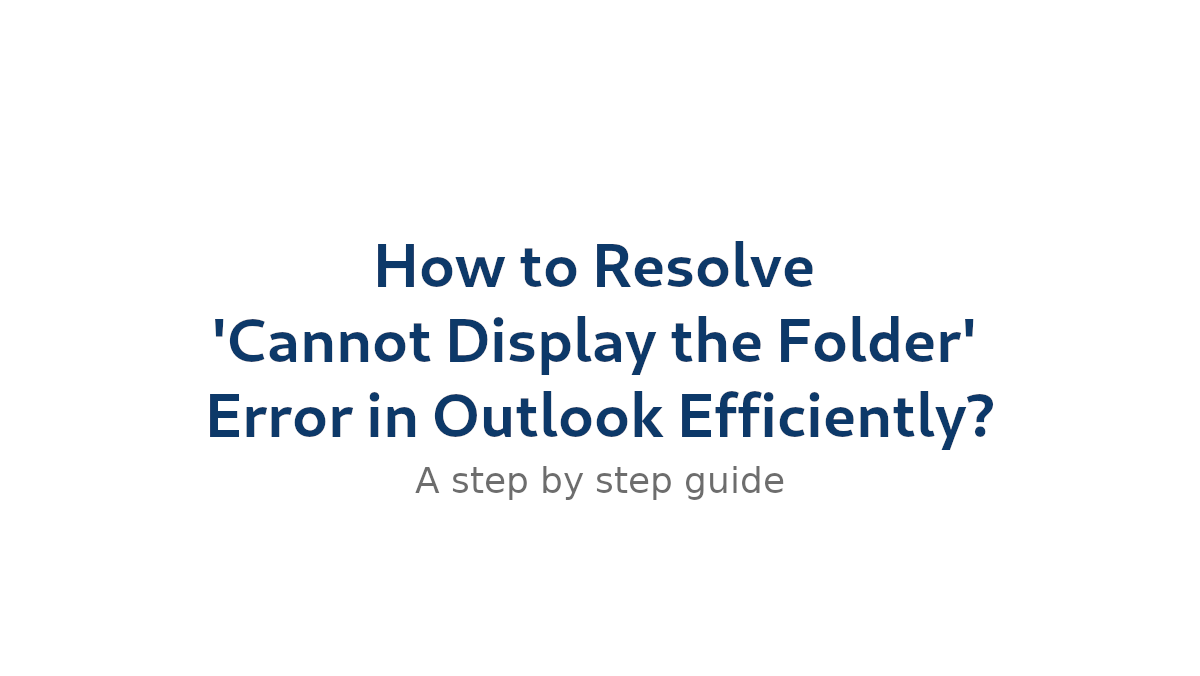
One of such issues that interrupts the smooth functioning of this email client is the error message saying “Cannot Display the Folder.” It could be the reason why you are not receiving emails in Outlook. This error happens when the application is unable to open a folder within the mailbox content.
There can be multiple reasons for this issue. Sometimes the error happens due to permission or server-related reasons, while in majority of cases the culprits behind this error are a corrupt Outlook profile and an oversized Outlook data file (.pst). This post will guide you through how to resolve the ‘Cannot Display the Folder’ error in Outlook efficiently. We will discuss possible reasons and solutions for this issue. Additionally, we will also explore a professional PST recovery software.
Understanding the Error
In this part of the post, we will unearth possible factors that can lead to the ‘Cannot Display the Folder’ error in Outlook. Some common reasons that can trigger this error are discussed below:
A Corrupt Profile
If the user’s Outlook profile got corrupted due to any virus attack or other reason, its ability to access and read folder information gets reduced, leading to this error.
Hardware Issue
If the hard disk where the Outlook data file (.pst) is stored contains bad sectors, it can severely hamper the system’s capability to access and read data.
Sudden Outlook Exit
Terminating Outlook suddenly can disturb synchronization with the email server and leave folder data in an inconsistent state.
PST File Corruption
Corruption in the Outlook data file (.pst) disturbs folder hierarchy or file structure, preventing Outlook from accessing it.
Add-In Interference
Third-party add-ins may interfere with default Outlook behavior, causing such errors.
Permissions
Lack of proper folder permissions may prevent access to folder content.
How to Resolve ‘Cannot Display the Folder’ Error in Outlook Efficiently?
If you’re stressed about not receiving emails in Outlook, the following fixes may help:
Fix 1: Validate Folder Permission
- Hover the cursor over the targeted folder.
- Right-click on it and select Properties.
- Go to the Permissions tab.
- Check if the Folder View Permission is assigned.
- If not, click Edit, assign permissions, then click OK.
Fix 2: Deselect Cached Exchange Mode
- Open Outlook.
- Go to File > Account Settings > Account Settings.
- Select the problematic account and click Change.
- In Offline Settings, uncheck Use Cached Exchange Mode.
- Click Next, restart Outlook, and verify if the folder opens.
Fix 3: Repair the Damaged File Using ScanPST
Microsoft provides ScanPST.exe, a built-in utility for repairing .pst files:
Step-by-Step Guide:
Step 1. Exit Outlook.
Step 2. Locate ScanPST using paths below (varies by Outlook version):
- Office 365/2019/2016:
C:\Program Files\Microsoft Office\root\Office16C:\Program Files (x86)\Microsoft Office\root\Office16
- Office 2013:
C:\Program Files\Microsoft Office\root\office15C:\Program Files (x86)\Microsoft Office\root\office15
Step 3. Launch ScanPST.
Step 4. Choose the .pst file to scan.
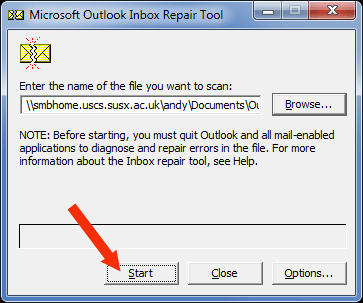
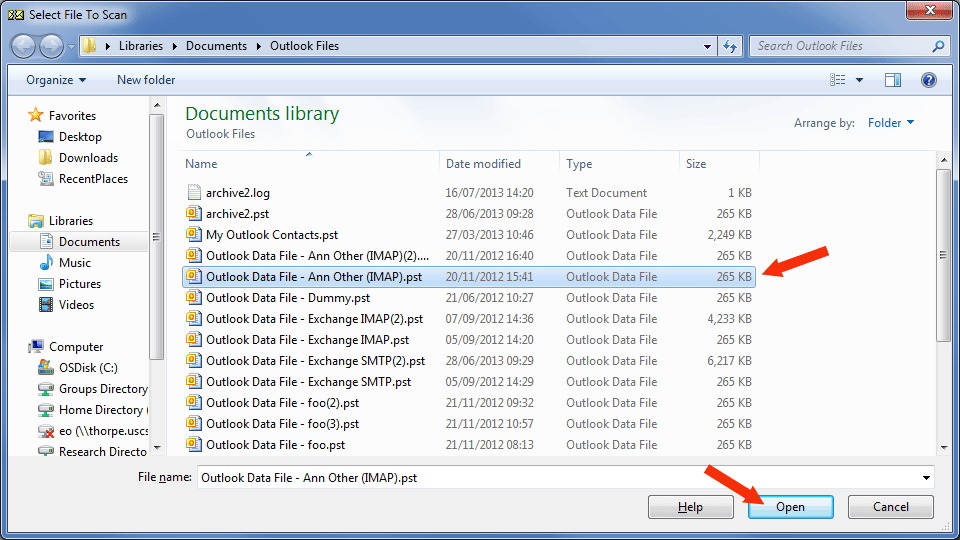
Step 5. Click Start to scan the file.
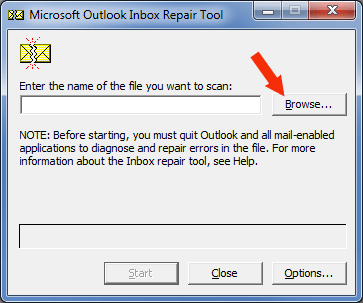
Step 6. Review scan results.
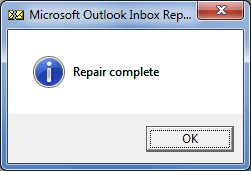
Step 7. Create a backup, then click Repair.
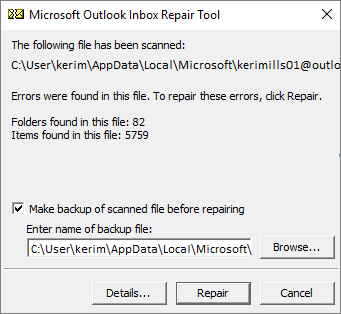
Step 8. Click OK to finish.
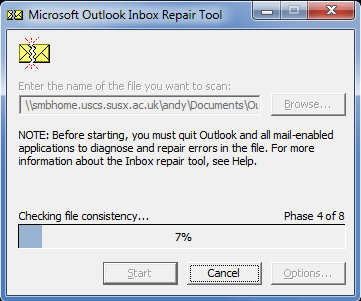
Step 9. Restart Outlook and check the folder.
Fix 4: Use a PST Recovery Software
ScanPST.exe is suitable for small PST files with minor issues. For severely corrupted or oversized files, use a professional tool like Stellar Repair for Outlook. It:
- Repairs large and severely corrupted .pst files.
- Preserves folder integrity.
- Offers a user-friendly interface and quick scan times.
- Is recommended by IT professionals and MVPs.
Conclusion
The post above shares valuable information on reasons and solutions to the ‘Cannot Display the Folder’ error in Outlook. We have explored all possible reasons and 4 solutions to this error. If corruption in the Outlook data file (.pst) is the main cause of this error, then we must first repair it using ScanPST.exe. In the event of the failure of this built-in utility, we are left with the option of using an advanced PST repair software like Stellar Repair for Outlook. The advanced features and GUI of this tool are applauded by IT admins and MVPs. Unlike ScanPST, it maintains the integrity of the corrupt file. Based on advanced algorithms, it can repair a file with severe corruption, irrespective of its size.